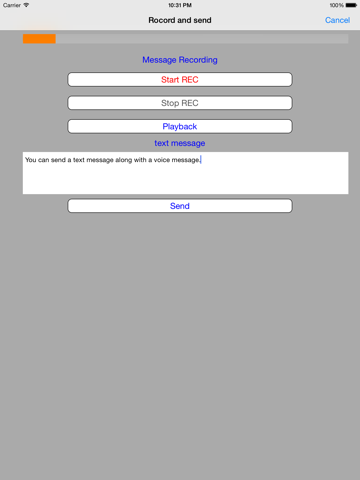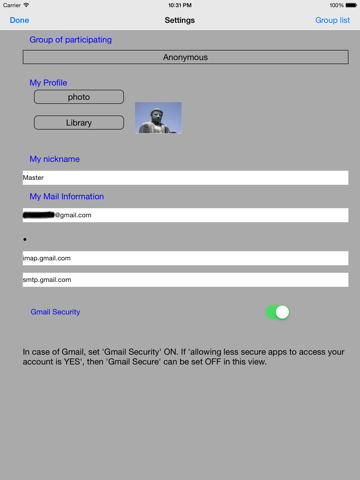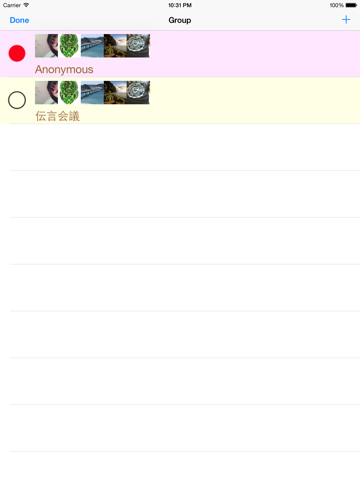This application plays the role of the master of the VoidVoice application.
VoidVoice app can exchange messages with voice among the group members, while it shows the e-mail addresses of all the members at the time of an invitation.
This Master VoidVoice can exchange messages with voice among the group members without disclosing the e-mail addresses of all the members. .
This app is the perfect for the communication using sounds such as group discussion or group participation education (a language lab) where an e-mail address does not want to be known to each other but a master.
You (as a Master) can start a conversation in a group according to the following instructions.
(1) Input your own information (e-mail address*, thumbnail, etc. )
(2) Make a group. (Even two people is a group)
(3) Enroll members’ e-mail addresses* of the group .
(4) The master sends invitation to the members of the group.
(5) The master sends a start message to the members.
(6) The invited members (VoidVoice owner) become members of the group immediately.
(7) Each member sends back a reply to the master.
(8) The master app displays the message received and then distributes this message to all the members automatically..
The master app sends only the nicknames of the members so that it doesn’t inform e-mail addresses of the members.
(9) Exchange voice messages and/or text messages between/among the members.
(You can make up to 100 groups and up to 100 people can participate in one group.)
*it is available immediately without registering the personal information except the email because this SNS is not of the fixed server type.
*(Note: Currently, we are limiting the e-mail address within the mail provider that supports IMAP (Gmail, AOL, etc.).)
**In case of Gmail, set Gmail Security ON (later iOS8). If allowing less secure apps to access your account is YES, then Gmail Secure can be set OFF in this view. In case of before iOS7, set Gmail Security OFF.
(a) Setting
- The setting screen is displayed at the beginning since nothing has been set yet.
- Set “my nickname", "my mail information"; e-mail address, “password”, “IMAP server name” and “SMTP server name” respectively.
- At "my profile," you can register a photo by tapping the camera button or a photo in the camera roll by tapping the library button.
- Tap the “completion” button at the top left to show the message display screen. You will receive all invitation messages that have arrived.
(b) Display of the message
- If you exchange a message, it appears on the screen with the timeline balloon.
- When you tap the message you want to listen, the voice message playback will start.
If you tap again, the playback will stop.
- Playback will continue one after another message until you tap again to stop playback.
(c) Create message
- When you tap the icon in the top right corner on the main screen, then it will move to the message creation screen.
- Recording start or recording end is done by tapping each button respectively.
Note that voice messages is up to 30 seconds.
- Tap the “send” button to start sending. Button title changes to "transmission completion" after completion.
(d) Group list
- When you tap the “group” button in the upper right-hand corner on the setting screen, the group list screen appears.
- If you take part in multiple groups, the group with red circle is the group you are taking part in now.
(e) Create group
- When you tap the upper right "+" button on the group list screen, it will move to group creation screen.
- Set the optional group name.
- Enter the e-mail address of the member and tap the "+" button on the right to register as a member.
Repeat this as many times as the number of people in the group.
- Once you have done for all of the members setting, tap "invitation send" button in the upper left and then it will send the invitation message to all the members.
- Each member can take part in this group when he/she has received this invitation.